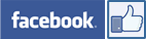In order to setup SNAPTM in your practice, please note following technology recommendations & requirements.
Secure Wireless Internet
It is important to have a secure wireless network (WPA/WEP, password protected). In order to ensure HIPAA compliance, the data transmitted between your computers and wireless router must be encrypted.
Internet Speed
You need an ISP (internet service provider) speed of 1.5 Mbps or higher. Ask your IT guy about this or test your internet speed here.
iPads
You will need at least one iPad in order to complete the SNAPTM setup process - either an iPad 2 or 3 with WiFi & 16G hard drive. SNAPTM does not support the iPad 1.
Browser
To optimally run SNAPTM, we recommend installing Google Chrome as your office computer's internet browser, however SNAPTM also supports Explorer 8 (IE8) or higher, Firefox & Safari.
Free Google Chrome Download
Viewing Forms
In order to view or print forms you will need Adobe Acrobat Reader 10 installed on your computer.
Free Adobe Acrobat Reader Download
In order to get SNAPTM up and working in your practice, you must:
1. Buy/Lease iPads
Get started by buying or leasing iPads for your practice. Doctors need at least one to two iPads per exam room. iPads can be purchased directly from Apple, Apple resellers or visit our store. SNAPTM is compatible with any iPad. Make sure the iPads you purchase are WiFi compatible. Set up your iPads, & charge the batteries according to the Apple instructions. Click to visit our store.
2. Technology Requirements
To get SNAPTM up & running, make sure that your practice is setup with the necessary technology requirements. Check out the requirements here.
3. Register
Once you have your iPad(s), sign up for SNAPTM on our website. Register here to start your 14-day free trial. Once registered, you will receive an email with your temporary username & password & a link to your SNAPdash site, where you will be guided through the SNAPTM setup process.
4. Download
Downloading SNAPTM to your iPad(s) is a snap. You can download SNAPTM onto your iPads either before or after registering your account on our website. From each of your iPads, open a browser window and type in www.seamlessmedical.com/install to be linked to our Apple storefront. Follow the instructions to download SNAPTM for free. In order to activate SNAPTM on each of your iPads, you will have to enter your temporary device code and password provided after registration.
5. Registration Confirmation Email
After registering, you will receive an email from Seamless Medical Systems including the following information:
Temporary username & password
Use this information to login to each of your iPads after you have completed Step 4. This initial login will activate SNAPTM on your SNAPpads (the iPads registered to your practice) & assign a unique device code to each one.
SNAPdash & Setup Wizard Access
You will also be given the URL for your practice's SNAPdash site. SNAPdash is your Front Desk Control Center from which you can manage & transfer all patient records to your PMIS/EMR.
Go to your provided SNAPdash URL & the SNAPTM Setup Wizard will walk you through the rest of the setup process.
We recommend downloading SNAPTM directly from iPads.
1. Downloading SNAPTM
If you haven't downloaded SNAPTM yet:
On your iPad, open a browser window and go to:
seamlessmedical.com/install
This link will take you directly to your free SNAPTM download from the Apple App Store. Repeat this step for every iPad in your practice.
2. Activating Your SNAPTM Account
Once you've downloaded SNAPTM onto your iPads, open the App by tapping its icon.
Enter your Device Code and Temporary Password.
Thisis provided in the initial email you received after registering on the SNAP website.
Repeat this step with each SNAPpad in your practice.
3. SNAPpad Labeling
A device code is assigned with your initial login to each iPad. SNAPTM automatically assigns a unique ID number to each of your SNAPpads (iPads registered to your practice). This ensures that you know where and who has each SNAPpad at all times. The first SNAPpad you login to will be labeled Device 001, the second 002 etc. This number will show up on SNAPdash.
Alternative Download Option
We strongly recommend downloading SNAPTM directly from each of your iPads, but...
If you plan on downloading SNAPTM from your office computer, do you have the current version of iTunes downloaded onto your practice computer?
Free iTunes Download
SNAPdash is the dashboard website controlled from the practice's computer. SNAPdash is a snapshot of the practice's ongoing patient workflow, allowing front desk staff complete management of all patient registration data.
With SNAPdash Staff Can:
- Monitor patient's progress on medical forms
- Verify the accuracy, status & completion of all patient forms
- Actively track which patients have each iPad
- Transfer registration data & signatures to practice systems
- Access patient data on data server for up to 30 days
- Print signed HIPAA consent forms for patients on demand
- Access video library for helpful SNAP tutorials & webinars
- Access SNAP's customer support channels
- Edit SNAP users, providers, iPads & practice information
After registering & downloading SNAPTM you will be walked through the Setup Wizard on SNAPdash - your front desk control center site.
SNAPTM Setup will help you customize SNAPTM to your medical practice, create users, user types & roles within the medical practice.
Once you have provided this information, you will then test communication between your iPads & SNAPdash.